Google My Business (GMB) is one of the best free tools from Google that helps business owners manage their online presence. While having a GMB listing is a great first step to garner some local exposure, Google My Business optimization takes your profile to the next level. It can offer an enormous impacmonit for brands that want to rank in local search. In this article, I’ll cover everything you need to know to get started with Google My Business and make the most of local search in your marketing efforts.
Editor’s Note
Google recently announced that it has changed the name of Google My Business to Google Business Profile. To date, there have been minimal changes to the tool beyond its new name.
Read more about the new Google Business Profile here.
These recommendations for optimizing Google My Business are still relevant to the newly renamed Google Business Profile platform.
Why Do You Need Google My Business?
One of the first places that customers who need your product or service will start looking for solutions is in a Google search. Whether they’re looking for an eco-friendly carpet cleaner or some stationary, most people enter their search terms right into Google. These local searches will return three Google Maps results, called the local 3-pack. Clicking on these will open a business’s profile.
Google reports that 46% of all searches have local intent. That means there are potential consumers in your area who need what you offer. If they’re not finding you in local search results, they’re most likely finding your competitors. Why wouldn’t you make the most of this free opportunity to bring customers directly to your front door?
How To Get Started with Google My Business
If you’re not sure whether you already have a listing with Google Business Profile (formerly known as Google My Business), the first thing you’ll want to do is run a Google search on your business name to check. If your business has been around for a while, there may already be a listing associated with it. If that’s the case, claiming it is easy.
How To Find & Claim Your GMB Listing
One of the easiest ways to claim your business is through Google Maps:
- Open Google Maps.
- Type your business name into the search bar.
- Choose your business from the results.
- Click “Claim this business.”
- Select a verification option, and follow the steps you see on-screen.
Need SEO Help?
Let’s talk about how our SEO Services can help your business get the attention it deserves.If your search comes up empty, then it’s time to create your Google My Business profile. If your business is a service business without a set address, then you will need to claim your profile through the following method.
Set Up Your GMB Profile
First off, I want to clarify the difference between a Google Business Profile and a Google My Business account. You need a Google My Business account to access your Google Business profile. If you don’t have a GMB account, you’ll want to set that up before going any further.
Head over to Google My Business and sign in using your business Gmail address. (If you don’t have a Gmail address associated with your business, start there.)
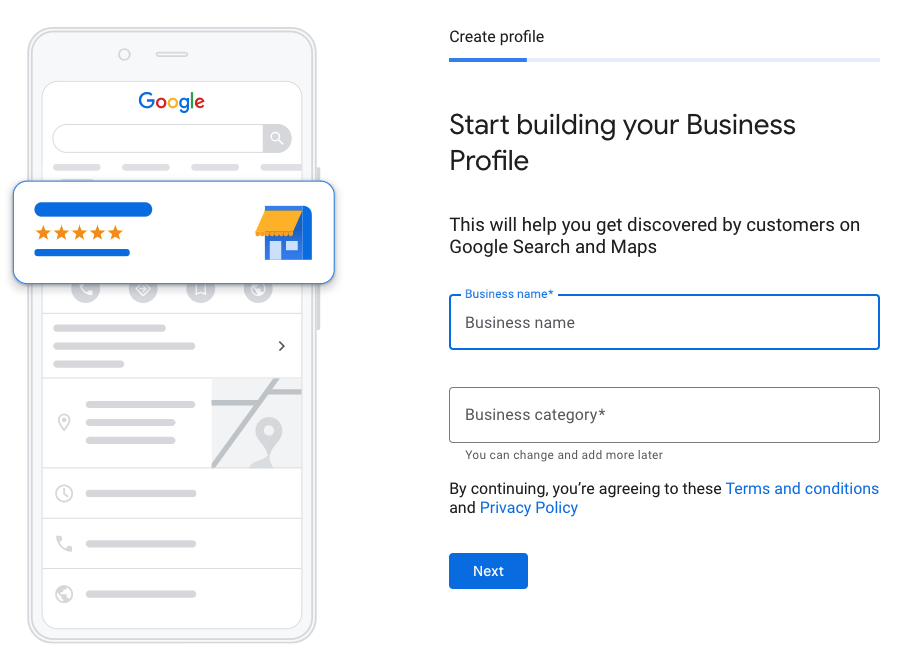
Complete Every Section of Your Google Business Profile
Fill out your Google Business Profile carefully and thoroughly. The more info you provide in your profile, the better Google can match your business to local search queries, and the more your potential customers can learn about you from your business listing. Make sure all of your information is accurate, and keep it up-to-date.
A few things to keep in mind:
- You’ll want your business name to match your store signage to avoid confusion.
- Enter your address exactly as it appears in other places on the web, like your website and social media pages. Google can be particular about inconsistencies that make your business seem less credible.
- List your regular and holiday hours. It’s important to be meticulous about indicating changes in your store hours. If your business listing suggests that you’re open on Sundays and a prospective customer shows up to find your doors locked, you’ve not only lost a sale, you’ve lost credibility.
If you don’t have a physical address associated with your business, you can choose a service area. This is helpful for landscapers, repairmen, and other service businesses that primarily work at their customers’ homes. To start, select your primary service area, like Los Angeles County, CA.
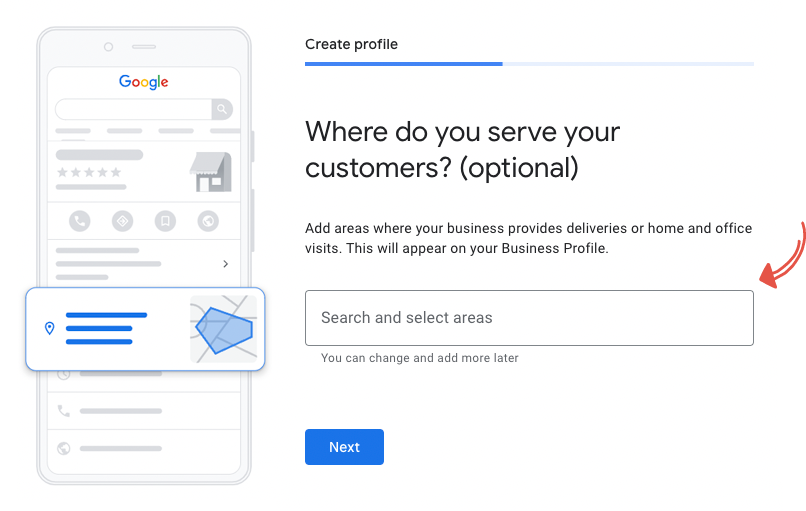
Then you will be prompted through adding additional business information such as your hours.
Write Your “From the Business” Description
The description that appears just under the name of your business is an editorial summary that Google provides. There’s nothing for you to change here.
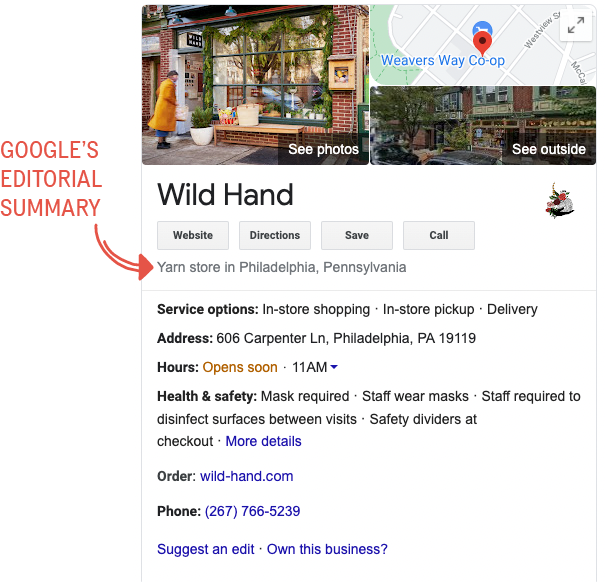
Further down your listing is the “from the business” section. Here’s the first place you have the opportunity to make an impression.
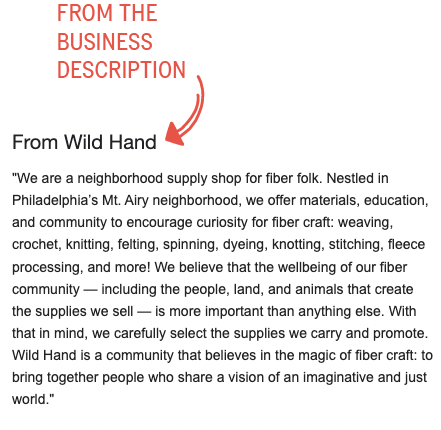
How to Optimize Your Google My Business Description:
- Use all 750 characters available to you, and load key information in the first 250 characters. Make sure your description details what makes your business unique.
- Consider repurposing content from the “About” section of your web page.
- Here’s the perfect place to add the keywords your audience might use to find a business like yours. For example, if you’re an optometrist, you may want to include phrases like “eye exam” or “walk-in eye exams.” Optimizing Google My Business with relevant keywords increases your chances of being found by prospective customers. (Don’t have keywords selected? Learn how to do local keyword research here.)
- Talk about what sets you apart from your competitors and what customers like most about your business. Do you have same-day appointments? Offer easy online booking? Let everyone know!
- Don’t mention sales or pricing. This is against Google My Business policies and can lead to a profile suspension.
- Don’t include links or HTML.
Choose a Category
Choosing a business category is an essential part of optimizing your Google Business profile.
When you choose a category,
- You’ll be easier to find in discovery searches. Google will match your category to relevant search queries, so choose carefully. Think “coffee shop,” “restaurant”, “clothing store,” “grocery store.”
- Highlight category-specific features. Once you choose a category, Google will automatically present special features specific to that category, such as the ability to include a menu or customer ratings. The more your prospective customers can learn about you from your Google Business listing, the more likely they’ll choose you over the competition.
Be as specific as Google allows! Google offers more than 4,000 business categories, so keep searching until you find the category that most accurately describes your business.
Secondary Categories
If your business falls into more than one category, simply set your primary category to match your main offering (e.g., grocery store) and then choose additional categories that apply, like “organic grocery store,” “grocery delivery service,” etc.
Select Attributes
Once you choose a category, Google will list a number of attributes you can select to add more detail to your business description. Attributes are special features that users might be looking for, such as “delivery,” “take-out,” or “free wi-fi.”
Once you’ve filled out your profile, choose a verification option.
How To Verify Your Google My Business Listing
After creating your profile, Google needs to verify your listing. The most common way they do this is charmingly low-tech. They send a postcard with a verification code to the address listed in your profile. It can take up to five business days to receive it, but Google won’t display your edits until your verification is complete. Once your business is verified, you’ll gain access to insights, analytics, and reviews. You can find out more about the verification process from Google.
Some businesses may be eligible for alternative Google My Business verification. If you’re a service business without a physical address, Google may let you verify your business listing by phone, email, video recording, or with Search Console. Unfortunately, you won’t know the verification methods available to you until you complete your profile.
After you’ve verified your business, Google will publish your new or edited profile, and you’re ready to start ranking in local search.
How Does Google Determine Local Ranking?
For the most part, Google ranks local listings on three values:
- Relevance
- Distance
- Prominence
A combination of these Google My Business SEO factors helps Google find the best match for local searches. For example, if Google finds a more relevant business that’s further from a searcher’s location, it might rank that higher than one that’s closer but less relevant to the search query.
Let’s take a closer look at these local ranking factors to understand how they might impact Google My Business optimization and your small business’s SEO
Relevance
Relevance refers to how well a local Business Profile matches what someone is looking for. When you add detailed information to your profile, you’re giving Google more information to match your business to searches it might apply to.
Distance
Distance considers how far each potential result is from the location term used in a search. If a searcher doesn’t specify a location, Google will use what they do know about that searcher’s location to calculate distance.
Prominence
Prominence refers to how well-known a business is. Sometimes, Google will take offline factors into account to judge prominence. For instance, famous landmarks, museums, or well-known retailers are likely to appear prominently in local search results.
Aside from obviously famous locations, Google determines prominence by attributing value to off-site links, articles, or directories. How many Google reviews and Google review scores also factor into local search results. Google will also consider your overall search performance, which is why general SEO best practices are important, even for local businesses.
How to Improve Your Google My Business Optimization for SEO
Fortunately, there’s a lot you can do to improve how your business ranks in local search results. What follows are just a few Google My Business SEO tips. Combine these with your local SEO strategy to increase your chances of ranking relevant searches.
How To Optimize Google My Business
1. Find & Fix Duplicate Google My Business Listings
At Victorious, we think the logical place to start optimizing for local search is to make sure there’s nothing that stands in the way of our customers’ ranking, such as duplicate listings.
Why Do Duplicate Listings Matter?
Duplicate Google My Business Listings aren’t, in and of themselves, a negative ranking factor. My primary concern with multiple listings is that they can put you in the position of competing with yourself to be found in local search. In most cases, when there’s a duplicate listing, it’s been neglected and lacks robust information, reviews, and posts. Since Google doesn’t know which one of your multiple listings is the one you want served, it could choose a less manicured listing which impacts how your business is ranked in search and how potential customers perceive the value of your offerings.
Duplicate listings are also against Google My Business guidelines. Failing to merge your duplicate could lead to one or both of your business listings being suspended.
Before plowing ahead to merge duplicate listings, make sure that there aren’t reviews that need to be migrated over to your one, true listing. Google has a valuable tutorial that walks you through how to move reviews across business profiles.
How To Merge Two Google My Business Listings
There are different ways to merge two business listings in GMB. To decide how to move forward, you’ll start with which of these categories your business falls into:
- Storefront
- Service area business
- Practitioner
How To Merge Duplicate GMB Listings for a Storefront
If your business has a physical location and the duplicate listing has the same address as your preferred listing, there are a few different factors that will impact what you do next.
Ask yourself these questions:
1 – Have both of the listings been verified?
Google cannot merge two verified listings.
2 – Do you own both listings?
If you have back-end access to each of the listings, you’ll want to un-verify the listing you no longer want and skip down to question four.
3 – Are both listings verified, but you only own one?
If you want to merge a listing that you don’t own, the first thing you’ll want to do is claim ownership over it. Try to claim the duplicate listing. Then Google will direct you on how to get control from the existing owner.
4 – Is only one listing verified?
If only one of the duplicate listings is verified, get the URL of each from Google Maps, select the “support” link on the bottom left of your Google My Business dashboard, choose “contact us,” and ask Google to merge the two listings. (Supply the Google Maps URLs you collected.)
If the duplicate listings have different addresses follow these steps.
1 – Does the duplicate listing feature a former address of the business?
Contact Google My Business and ask them to mark the old listing as moved.
2 – Does the duplicate listing have an address that was never correct?
Go into Google Maps, “Suggest an Edit,” and choose “Doesn’t exist here.”
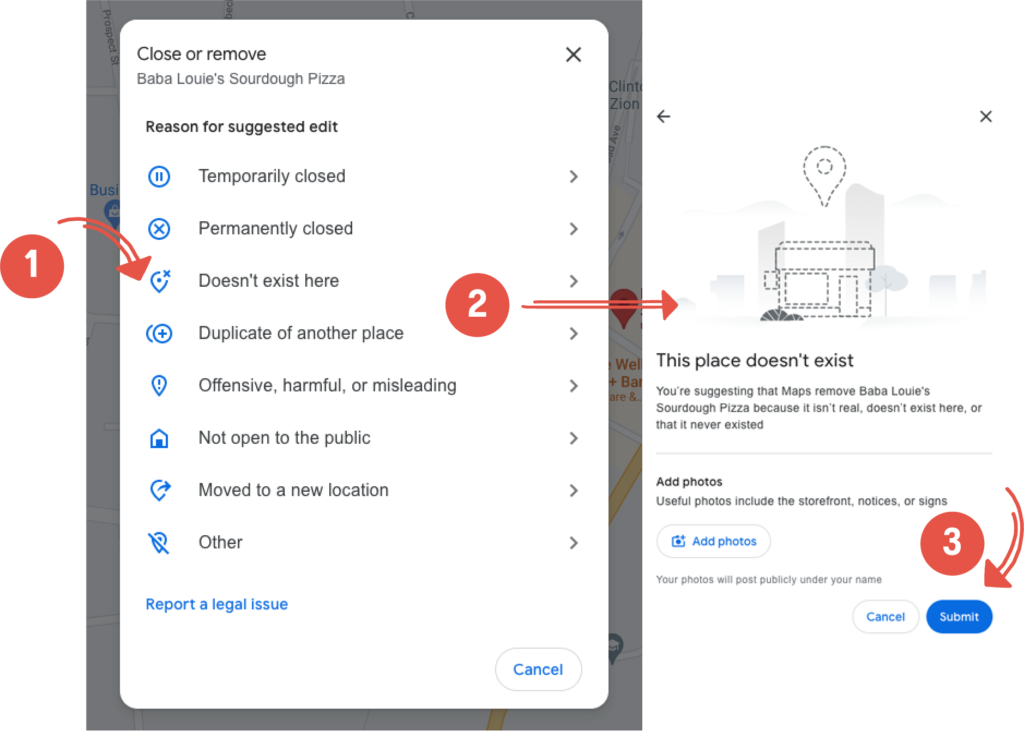
How to Merge Duplicate GMB Listings for a Service Area Business
This is a similar process as described for storefront listings above, with a few differences.
If both of the listings have been verified, one will need to be unverified before they can be merged. If you don’t own both of the listings, contact GMB to claim ownership of both listings and request that they be merged.
If only one listing is verified, find the duplicate in Google Maps and “suggest an edit” as described in step two above, switch the toggle beside “Place is permanently closed” to “yes,” select “Private” as the reason.
2. Use These Google My Business Tips To Improve Your Profile for Search
Search is a zero-sum game. When one business pushes up in local search rankings, it’s pushing other businesses down the list. Optimizing your GMB profile gives your business an edge, helping more prospective customers find and choose your business over your competitors.
What Does an Optimized Google Business Profile Look Like?
If a picture is worth a thousand words, this should clearly illustrate how important it is to optimize your Google My Business listing. Which one would you want to visit? Which one feels more credible? Which one do you have more confidence in?
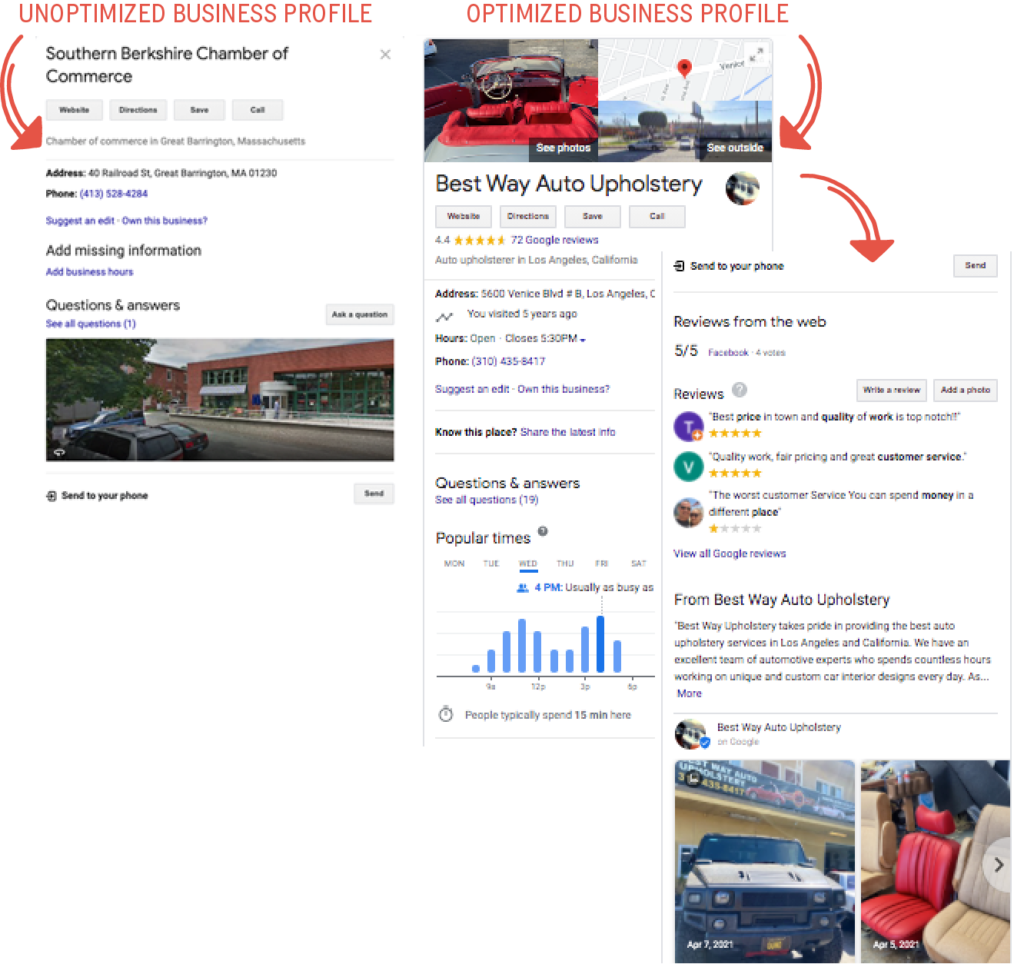
How to Optimize Your Google Business Profile
Now that you’ve seen the advantage of GMB SEO, (sometimes referred to as Google Map listing optimization) let’s walk through some simple steps you can take to make your business show up and shine in local search listings.
1 – Add Photos
Photos are the best way to give prospective customers an inside view of your business and inspire them to visit you in person.
In addition to a cover photo and a logo, I recommend you consider adding the following types of images:
- Exterior Photos
Capture your storefront from different angles to make it easy for customers to recognize your business. If you’re open during both daylight and nighttime hours, upload photos of both. - Interior Photos
Show searchers what it’s like inside your store. Capture the atmosphere they’ll enjoy when they visit you. - Product Photos
Share photos of some of your most popular items with would-be customers. - Action Photos
Capture your staff interacting with your customers, providing service with a smile, or helping pick the perfect gift. - Food & Drink Photos
Serve up photos that will make searchers drool over what you’re cooking up. - Common Areas
Got a gorgeous lobby? Cozy couches in your bookstore? Show what it’s like to spend time at your location. - Team Photos
Upload pictures that highlight the personalities on your team. Photos of yourself and your staff to add a personal touch and make you feel like friends before customers even walk through your door.
Technical Guidelines for Google My Business Photos
Follow these simple guidelines to make sure your photos display to their best potential.
- Format: JPG or PNG
- Size: Between 10 KB and 5 MB
- Minimum Resolution: 720 px x 720 px
- Quality: All of your photos should be well lit, in focus, and filter-free.
- File names: Photo file names are a great place to incorporate keywords relevant to your business and its location.
Geo-Tag Your GMB Photos
If you really want to get a leg up on the competition, go one step further and geo-tag your images. When you geo-tag your photos, you add geographical information — like latitude and longitude — to the image file’s metadata.
Why Should You Geo-Tag Your GMB Images?
Adding location metadata to your images helps search engines associate that photo with a specific location. Why does this matter? People often add location based keywords to their search queries, such as, “gift shop, times square,” and establishing a strong association between your business and its location will improve your visibility in local SERPs. Don’t forget that photos also show up in search results, and using a geo-tagging strategy for your images increases the likelihood that yours will top the list.
GeoImgr is a free tool that makes it easy to upload your photos and add geotags and (and keywords!) to the files’ EXIF data. I recommend you add this location and keyword data to all of the images you share on your Google My Business profile.
2 – Add Your Products & Services
Adding products and services to your Google My Business profile allows you to showcase your offerings and increase customer interaction. It’s especially helpful to add products and services if the name of your business doesn’t adequately describe your offering. As far as SEO goes, this additional information gives Google more to evaluate how well your business matches search queries in your area. Learn more about how to add products and services to your Google My Business listing.
3 – Engage With Your Customers
Now that you’ve set your GMB profile up for search success, you’re ready to get on with the work of creating a rich and engaging experience for loyal customers and customers-to-be.
How do you do that?
Post to your Google Business Profile
Just like regular posting to your social media accounts keeps customers interested and engaged, posting to your GMB profile is an excellent way to keep everyone up to date on what’s going on with your business.
How often should you post on Google My Business?
Google My Business posts expire after seven days, so I recommend that businesses publish a post on GMB once a week. Unlike a social media feed, the goal isn’t to aggregate a collection of posts as much as it is to keep your profile fresh and updated.
What should you post on Google My Business?
There are essentially three types of information that are helpful for businesses to share on GMB.
- Events: Craft night? Jazz brunch? Free makeovers?
- Offers/Specials: You can’t share this info in your profile, so it’s perfect for a Google My Business Post. Two-for-one sandwiches? Referral discounts? Sample sale?
- Announcements: New product arrivals? Unexpected closure? Anniversary celebration?
What Goes Into A Great GMB Post?
Keep in mind these five things when you create a post to share on Google My Business.
1 – Choose a post type
See above.
2 – Add a photo or video
Photos should be simple, in-focus, and well-lit. Vibrant colors really jump off the page and garner attention as people scroll through local SERPs. Post photos should be at least 400 px wide by 300 px tall in a JPG or PNG format.
Videos should be no larger than 100 MB and can be uploaded in several different formats.
3 – Write a title
Describe your event in 4-5 words and no more than 58 characters.
4 – More details
You can use up to 1,500 characters to describe your event/offer/announcement, but try to keep it between 150 & 300 characters.
5 – Call to action
Don’t leave people wondering what to do next. Finish your post with a clear call to action that tells them to “Learn more,” “Book now,” or “Schedule an appointment today.”
Ask & Answer Questions
Have you ever noticed on a certain online mega-retailer’s product pages (hint, starts with an AM and ends with a ZON) that there’s a section for questions and answers? GMB makes the same feature available to your business.
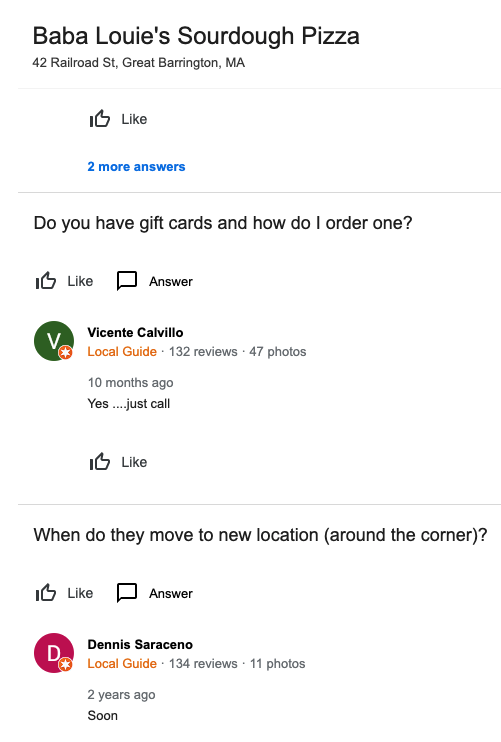
The ability to ask questions and have them answered may be the deciding factor in whether a customer chooses your business over a competitor. It’s very important to keep an eye on this section since, as you can see in the example above, anyone can answer them. As much as we love local advocates, sometimes their information might be incomplete, inaccurate, or worse, lacking the grace you might employ when interacting with potential customers.
While there’s no way to turn off the Q&A feature of your business profile, there are a few things you can do to stay on top of what’s posted there.
- Set up alerts. Getting notifications when someone asks a question will help you be the first one to provide an answer.
- Seed your own Q’s to A. List out some FAQs, then ask, answer and upvote them on your own profile. Not only is this allowed by Google, they encourage it. Want to know what’s even better? Keep your keyword strategy in mind when asking and answering questions. (No keyword stuffing, please.)
Get Google Reviews for Your Business
Google’s official stance on responding to reviews is that businesses should…
“Interact with customers by responding to reviews that they leave about your business. Responding to reviews shows that you value your customers and the feedback that they leave about your business.”
Google goes on to say…
“High-quality, positive reviews from your customers will improve your business’s visibility and increase the likelihood that a potential customer will visit your location.”
Responding to both positive and negative reviews builds trust with your customers and with Google. Because Google wants to recommend the most credible businesses to its customers, they put a lot of stock in business owners who go above and beyond to interact with feedback publicly.
Build a Review Response Strategy
When someone leaves a review for your business, don’t leave them waiting for a response. Having a response plan in place helps you respond quickly and graciously.
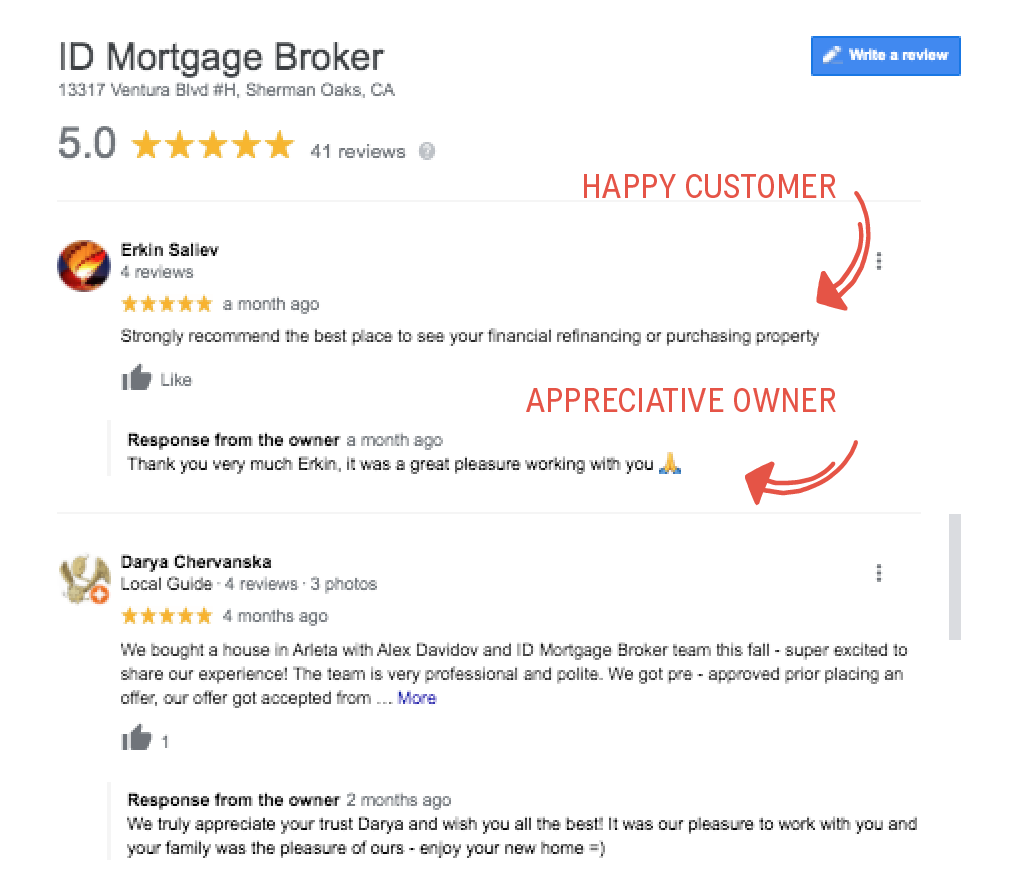
How to Respond to Positive Reviews
- Say thank you! Show your appreciation that they took the time to leave you a kind review.
“Hi Sam, thanks for sharing your experience. Can’t wait to see you again!” - Be specific. A generic response is better than no response, but a response that touches on something the customer specifically said in their review helps them feel heard and appreciated.
“Those are our favorite donuts, too, Sara! Thanks for stopping by!” - Invite them to come back. Show gratitude for their support and let them know that you’re looking forward to serving them (and their friends!) again.
“So glad you stopped by, Khalil! Looking forward to seeing you and your friends again soon!”
How to Respond to Negative Reviews
- Apologize and thank them for their feedback. Negative feedback is an opportunity to do things better. Sincerely thank them for their input and let them know you’ve heard them.
- Be gracious. This is a public conversation. Being defensive is going to reflect badly on your customer service skills. Don’t argue with customers or blame them for the situation.
- Take the conversation offline. Publicly thank them for their feedback and let them know that you’re going to reach out to them directly to resolve the issue. Don’t immediately reach out with a direct response. If you do, the rest of the world thinks you’re ignoring their complaint.
- Keep it short and sweet. There’s no need for a long-winded response. Be polite and concise.
“So sorry that we didn’t live up to your expectations, Marta. I would love to make this right. Please call me at xxx-xxx-xxxx to discuss how Il Ristorante can better serve you.”
Set Up Messaging
The Google My Business messaging feature allows searchers to send a text message directly to your phone from your business profile. This is a great way to demonstrate your responsiveness and commitment to customer service. You can enable messaging from your Google My Business dashboard. Read guidelines for using the messaging feature.
Monitor Your Results
Keep in mind that there’s no magic formula to optimize your Google My Business profile. As with every other one of your marketing efforts, it’s essential to continually evaluate your results, experiment with new ways to stay top of mind with your customers and reestablish your position at the top of local search results.
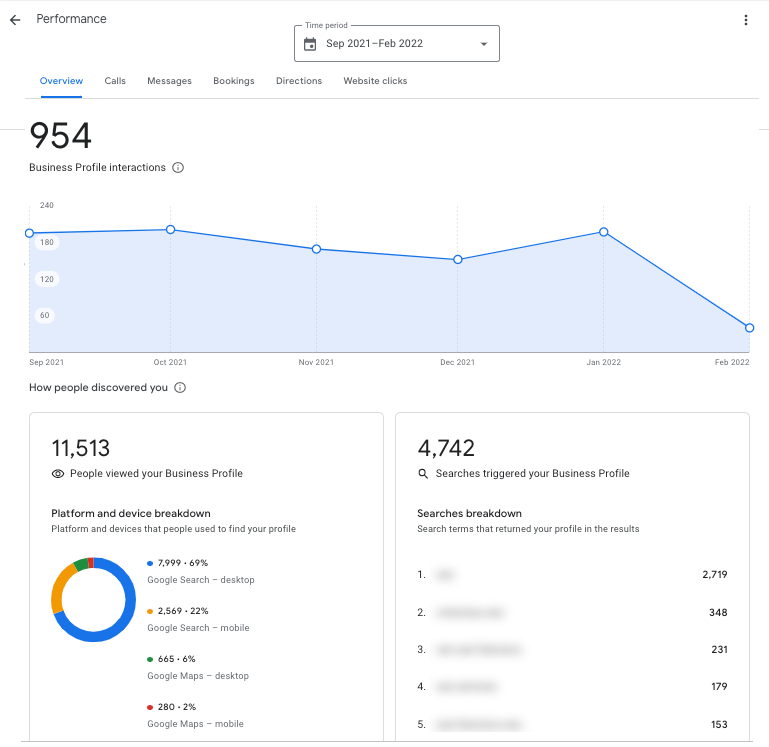
You can see how well your Google My Business listing is performing directly from the Insights section of your profile. You can view and track:
- How many people have visited your website from your GMB listing
- How many people asked for directions to your location
- The search terms used to find your profile (which can help you further optimize your business listing)
- How many people have called your business from your profile
- Other actions based on the buttons in your profile (such as order now, book online, etc.)
What you can track in your business listing may change with time as Google is committed to providing more features.
How to Make Changes to Your Google Business Profile
Keeping your business listing updated is vital for creating trust with potential customers. Google allows you to make changes to your business profile as needed — but it doesn’t enact them instantly.
How to Change Your Address & Other Info in GMB
You can make changes from the Google Business Account or directly from Google Search or Maps. Regardless of the method you choose, your changes will show up across all Google properties, so there’s no need to submit changes via both Search and Google Maps.
Making Edits Via Your Google Business Account
- Log in to your account and click “info” on the sidebar.
- Choose which edits you want to make. You can update your address on your business listing and add a new phone number if needed.
- Hit “apply” after each edit you make.
- Your changes will show up as “pending review.”
Any time you change your address, you will need to re-verify your business before the edit will go into effect. Your new address will go into effect once you complete that second verification.
For other changes to your profile, Google says it generally reviews Google My Business edits within 48 hours. You will receive a notification at the top of your profile account saying that your profile has been updated. If your changes were not approved, you will receive a similar notification. However, instead of enacting the changes, Google will show an “updated” status next to the unaccepted changes.
Making Edits Via Google Search or Maps
You can also update your Google My Business listing directly from search or from Google Maps.
- Make sure you are logged in to your business Google account, and run a search for your business.
- Open your profile and click on “edit profile” and then “business information.”
- Once you make a change, hit save, and then continue to your next edit.
- Your changes will now be “pending review.”
Just like with the previous method, you will need to reverify your account if you change your address. Other changes will generally be accepted or rejected within 48 hours. Log in to your Google Business Profile account to check their status.
Set Special Hours on Your GMB
Do you close or change your hours for holidays? If so, you should update your Google My Business profile by setting special hours. That way, potential customers always have the most current information for your business.
Google shares how to set holiday hours here.
You can follow that same process if you need to close your business for a few days.
If you offer seasonal hours, you will want to change your operating hours using the process for editing your information mentioned above. Set a reminder in your calendar to update your business hours so you don’t forget to change them. For example, if you’re a plant nursery that has reduced hours during the winter, set reminders to change your hours in your calendar the day before your new hours take effect and the day before they return to normal.
You can also create a GMB post to announce your seasonal hours before they take effect to make potential customers aware of the update.
If you need to close your business for seven days or longer, you will need to mark it as temporarily closed. Update your “From the Business” section to let potential customers know when you will be reopening.
How to Fix GMB Issues
Suspension
Google may suspend a business listing if it believes that it goes against their guidelines.
- You’re ineligible for a Google Business Profile
- Your business name is incorrect
- You have multiple business listings
- You posted prohibited content
To have your Google My Business account reinstated after a suspension, first identify any potential issues. Read the Google My Business Guidelines to see if your profile inadvertently ran afoul of any of their rules. Google won’t provide you with a reason for a suspension, so take your time during this process.
Once you have found potential issues, it’s time to fix them. You can make changes to your Google Business Profile from Google Search, Maps, or your Business Profile page.
Once your information is correct, and you’ve removed any potentially problematic content, you can apply to have your business listing reinstated. You will need to answer a series of yes or no questions before the reinstatement form appears.
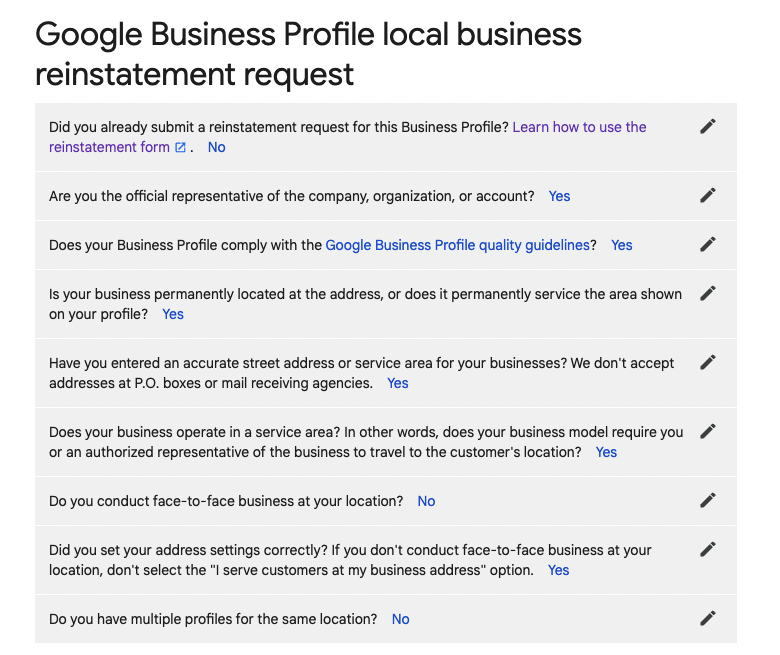
On the reinstatement form, you will need to provide your email, the name of your business, and your address or service area. You will also need to explain why you believe your account should be reinstated. Google provides the ability to attach files to this form. If you think your account was suspended because of issues with your name or address, attach photos of your location to help with the business listing reinstatement process.
If, for some reason, your Google My Business profile is still not reinstated, take another look over your profile to make sure you didn’t miss something and then appeal the decision by responding to the email you received regarding your reinstatement request. Send Google images of your storefront (if you have one) and a description of what your business does.
Reactivating an account can be a time consuming process that can be avoided by ensuring you abide by Google’s guidelines from the beginning.
Managing User Or Google Edits
Because Google allows all users to suggest edits — and makes edits itself — you may be notified of potential changes to your profile information.
When you look at a Google My Business listing, you will notice that each one says “suggest an edit.”
Clicking on it brings up the following box:
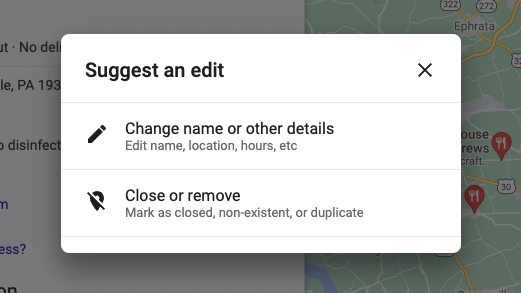
Clicking on “Change name or other details” allows users to submit changes for a business’s:
- Name
- Category
- Address
- Phone number
- Website
- Photos
- About section
Clicking on “close or remove” brings up the following prompts:
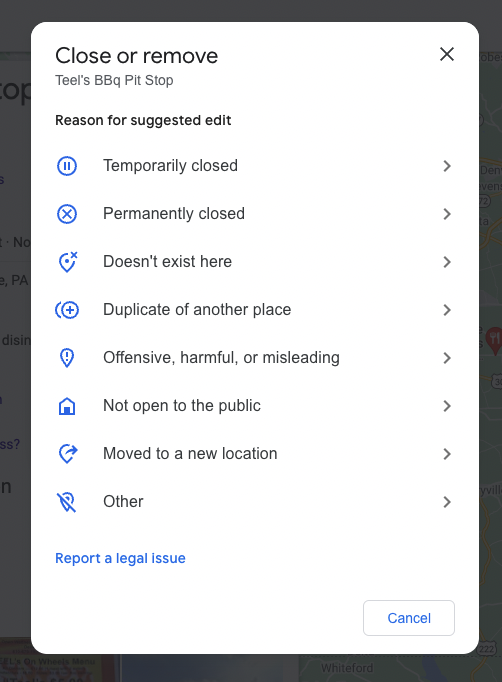
Thankfully, Google won’t just remove your business listing because someone marks it as closed. Instead, once Google has received user edits or has found information contradicting your current profile, you will get a notification at the top of your business profile page.
The information that Google has edited will be color-coded or feature strike-thrus to make it easier to spot. If you see an orange phone number, for example, that means Google is suggesting that change. If you see strike-thurs on your text, that means your data was replaced.
Once you’ve noticed edits to your profile, you can choose whether to apply them or keep your original information.
To avoid user or Google edits, keep your information up to date. Make sure your name, address, and phone number are the same across all of your listings and that your hours are correct.
How To Maintain Your Google My Business Search Optimized Profile
You’ve probably concluded by now that Google local business listing optimization isn’t a one-and-done task. It’s an ongoing part of your local marketing strategy that requires upkeep to continue reaping maximal benefits from it.
Make sure you have a plan to:
- Update information regularly
- Publish posts and upload photos every week.
- Ask for reviews and respond to them.
- Answer questions.
- Respond to messages.
- Keep current with new features.
As with any other part of your on-page or off-page SEO strategy, your Google My Business strategy should begin and end with bringing value to existing and prospective customers. It’s Google’s mission to connect searchers to the best solutions to their needs through detailed and credible information. Everything you do to make it easier for Google to find that information and trust it will ultimately serve your business and customers.
Need Help?
Even though Google My Business optimization isn’t difficult, it does take time, and many businesses opt to bring in a local SEO agency to support them. If you do bring in help, I have a step-by-step guide that will show you how to add a new user to Google My Business.
If you’re not sure if working with an SEO agency is right for you, reach out, and we’ll talk about how our SEO services can help your business get the attention it deserves.