Whether you’re closing up shop for the holidays or want customers to know your doors are open, Google makes it super easy to set holiday hours in your Google Business Profile (GBP). Here’s a quick step-by-step guide for how to add holiday hours to Google Business!
Why Is It Important To Add Google My Business Holiday Hours?
Having the wrong hours listed on your Google Business Profile (formerly known as Google My Business or GMB) can frustrate potential customers who show up to your location only to find your business closed. Listing the wrong opening and closing hours is unprofessional and will reflect poorly upon your business, making it harder for customers to trust you. Customers may be less likely to frequent your business in the future, and they may leave negative reviews that could impact your experience, expertise, authority, and trust (E-E-A-T) signals.
After all, if you can’t trust a business with something as simple as listing the right hours on Google, how can you trust it to provide quality service? Learning how to add holiday hours to Google Business Profile only takes a few minutes, but it can go a long way toward keeping your customers happy and protecting your reputation during holidays.
But beyond the practical benefits of keeping your customers updated on your holiday schedule, keeping your Google Business Profile optimized and up to date is also an important part of local SEO. GBP increases the visibility of your business in the SERP, ensures that you show up in local search results, and makes it easier for potential customers to interact with your business. In fact, research by BrightLocal found that 5% of GMB listing views result in a call, click-through, or direction request.
How To Set Holiday Hours on Your Google My Business Profile
Ready to start adjusting your Google Business holiday hours? Here’s how to add holiday hours to Google Business Profiles in 6 easy steps.
Step 1: Find Your Business Profile
The first step to adjusting your Google My Business holiday hours is to find and access your Google Business Profile by googling your business name. Make sure you’re logged into the Google account that you use to manage your GBP. This should bring up a dashboard in the SERP.
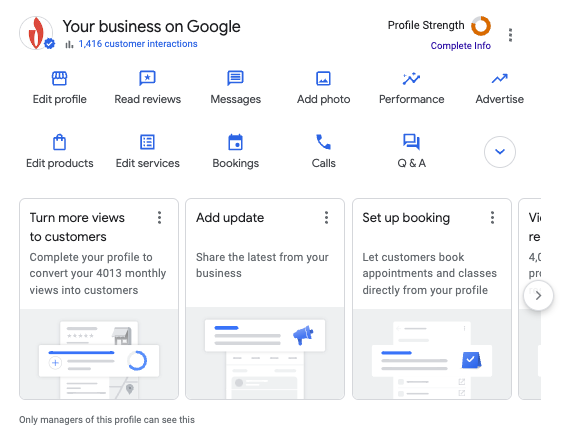
Check out Google’s Business Profile troubleshooting page if you’re having trouble accessing your profile or locating your business on Google.
Step 2: Go to Business Information Under Edit Profile
Click ‘Edit profile. This will bring up your business information.
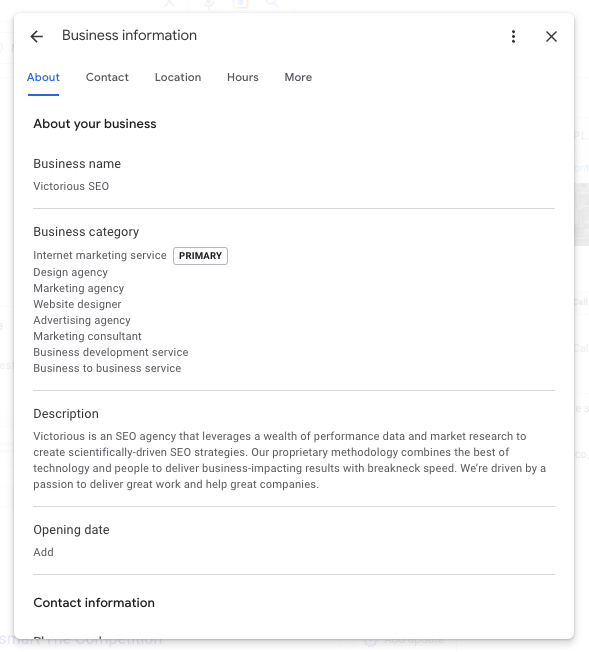
Step 3: Select the Hours Option
Next, click the ‘Hours’ tab.
Step 4: Edit Holiday Opening/Closing Hours
Once you’re in the Hours section, click on the edit (pencil) icon next to ‘Holiday hours.’
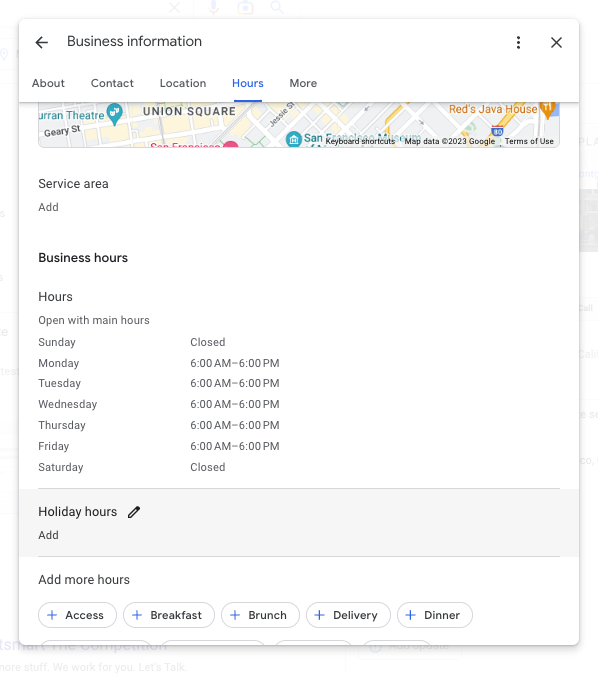
Step 5: Select Your Dates and Times
If you opt to edit your holiday hours near a specific holiday, Google will ask you to review your hours for that day. Click review to enter different hours for that day or check the ‘Closed’ block.
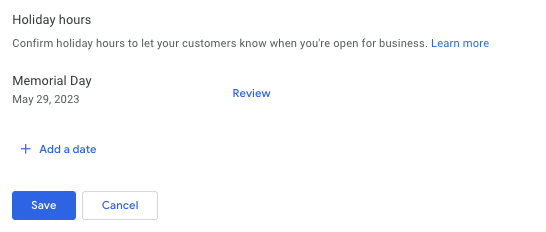
You can also click on ‘Add a date’ to update your hours for any particular date or holiday. Google won’t limit you to any specific holidays when you want to add holiday hours to Google Business — you can designate any day as having special hours.
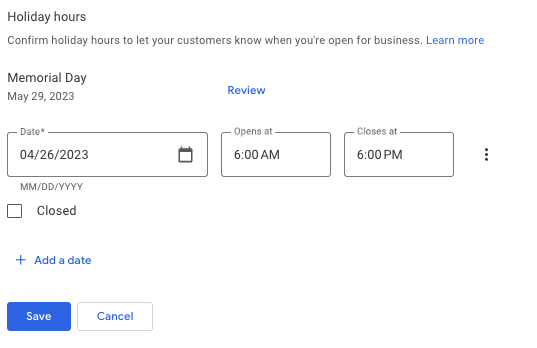
If you need to add multiple sets of hours for one day, click the three dots on the right and then select ‘Add hours.’
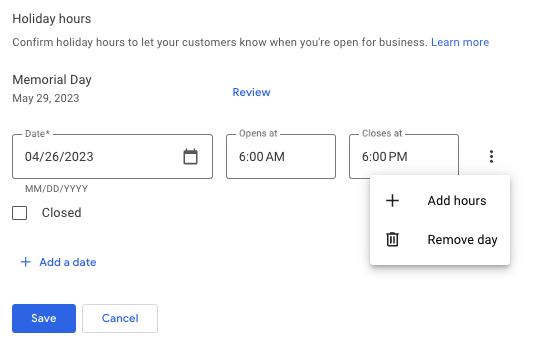
This will add more lines so you can show exactly when you’ll be opened or closed. This is especially useful for professional offices that close during lunch hours or if you have an all-hands meeting that will require closing shop.
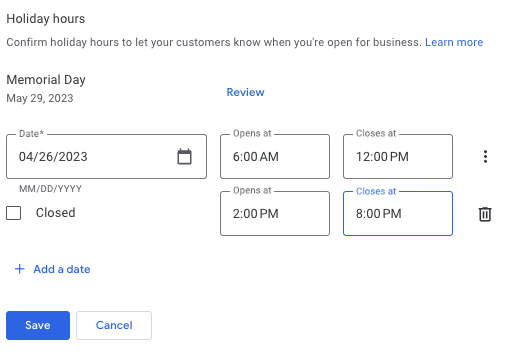
Step 6: Save Your Preferences
When you’re all done adjusting your Google Business holiday hours, click the ‘Save’ button at the bottom to finish up. Once Google accepts your edits, your Google Business Profile will update, and your newly set holiday hours will become viewable in SERPs and Google Maps.
When To Use Other Operation Changes
Adjusting your hours for the holidays isn’t the only modification you can make to the hours of operation on your GMB profile.
For example, if your business or organization offers certain services at certain times, you can highlight these services and the times you provide them by adding more hours to your profile. You can quickly create a subgroup of hours for things like curbside pickup, takeout ordering, or home delivery by clicking on the appropriate hour type.
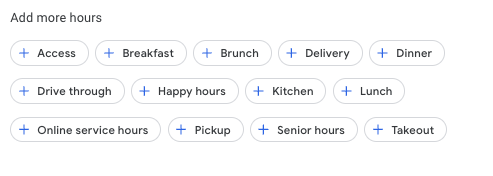
It’s important to note that if you’re planning on closing your business for more than six days in a row, then you’ll need to mark it as ‘temporarily closed.’ You can find this option in the Hours section by clicking the edit icon.
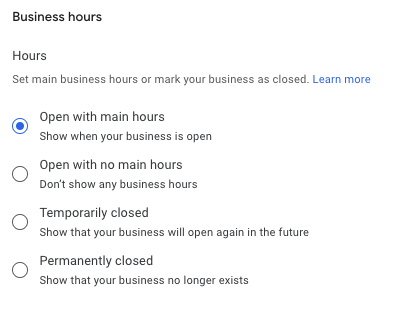
Fully Optimize Your GBP for Local SEO
Adding holiday hours to your Google Business Profile is just one small piece of the local SEO puzzle. If you’re looking to boost your SEO campaigns and connect with as many people as possible on search, Victorious can help. Schedule a free consultation with us today to see what we can do for your SEO, or learn more about our local SEO services.